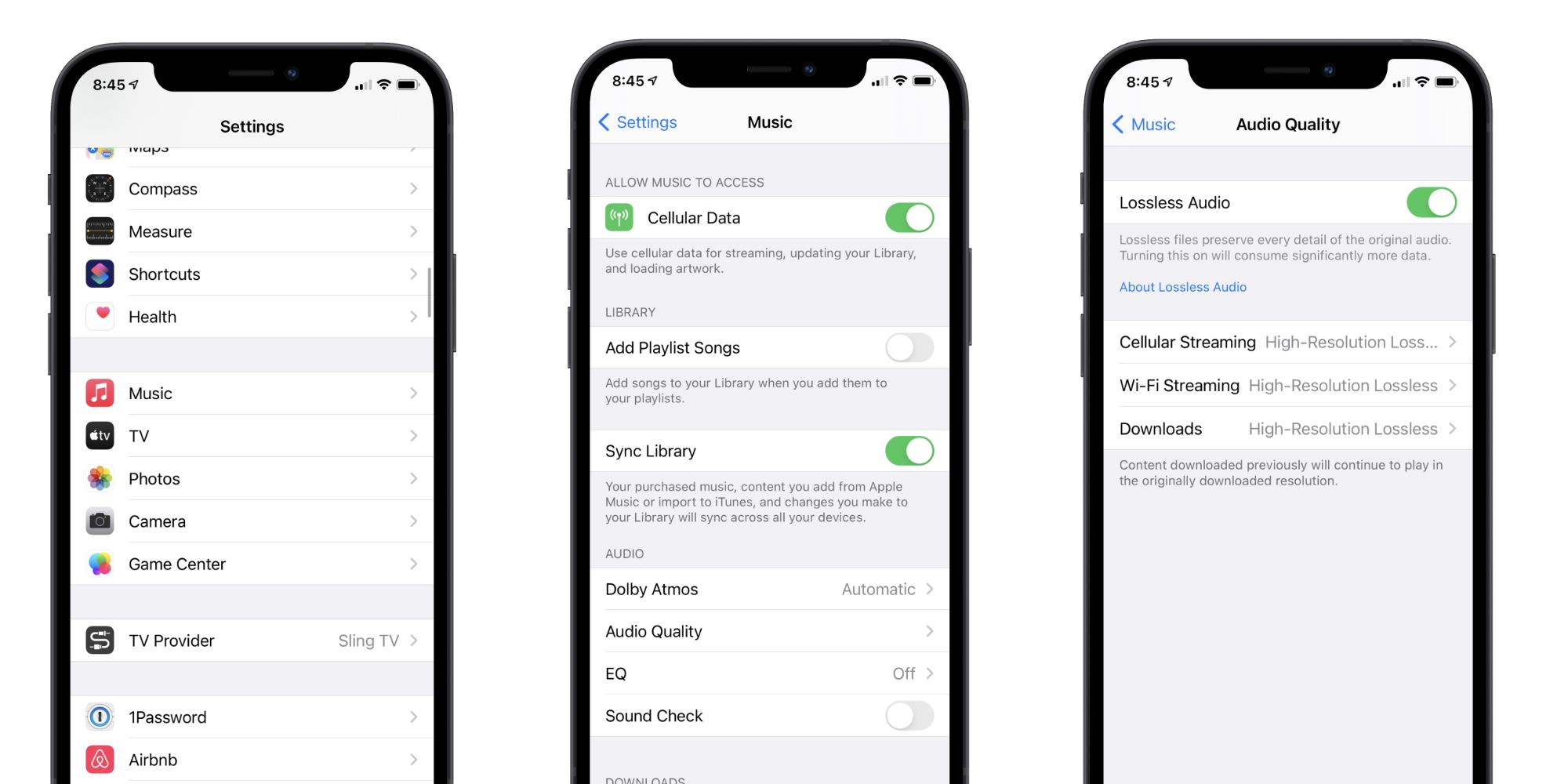Apple Music Replay Not Working? Here’s How To Fix It
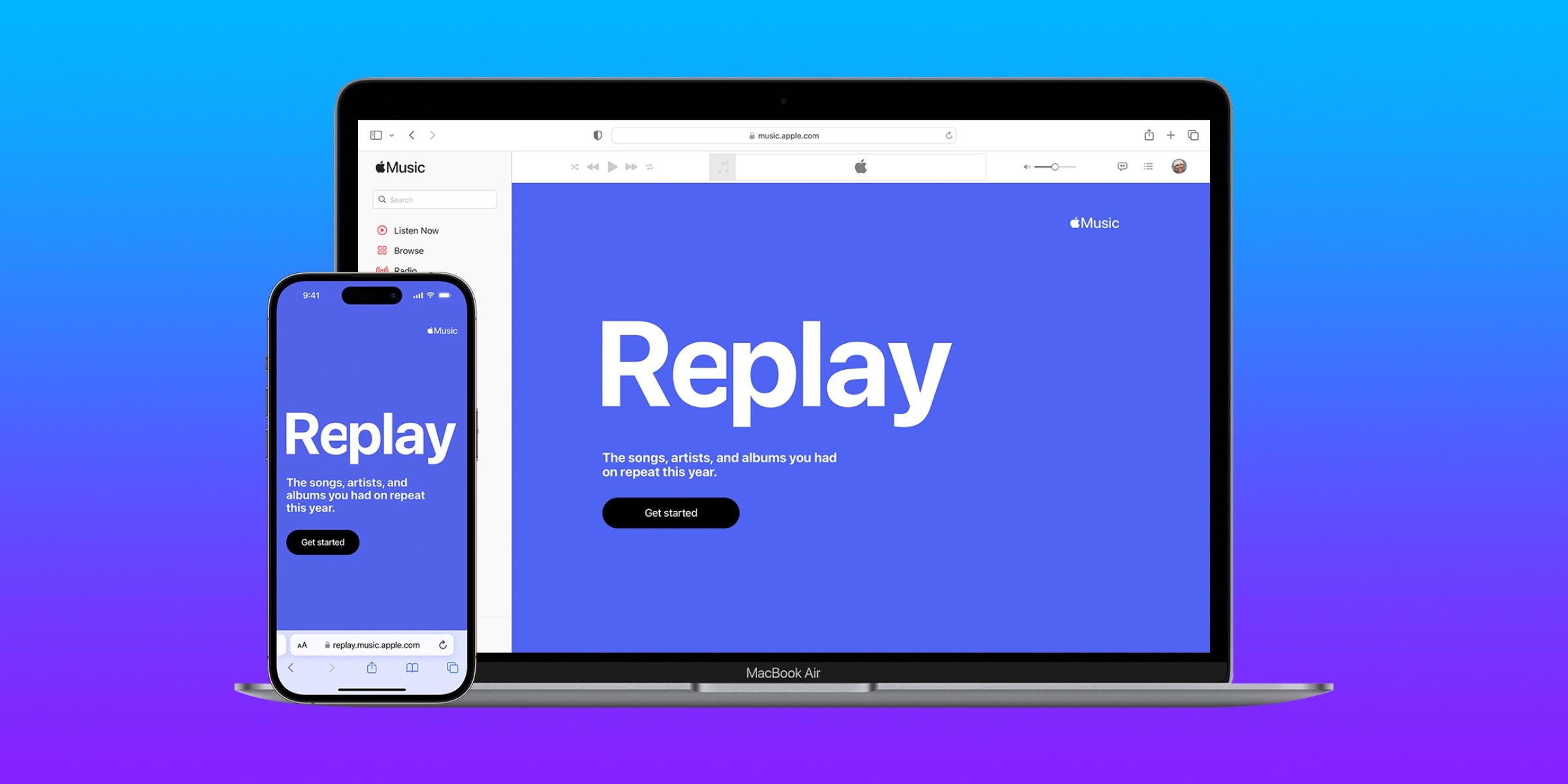
Apple Music Replay is a Spotify Wrapped competitor that shows users their 2022 music listening stats, but there are a few reasons it might not work.
Apple Music Replay is a web tool that shows a user’s listening stats in sharable cards, but there are a few reasons the service might not work properly — and a few possible fixes. Though Apple Music Replay has been around for years, it became much more similar to Spotify Wrapped this year. Previously, Apple Music Replay was a rudimentary website that showed brief listening data centered around a playlist which was a compilation of the user’s top 100 songs during a given year. This year, users can access their Replay ’22 playlist, but can also access more of their streaming data than before.
The 2022 version of Apple Music Replay debuted on Nov. 29, packing new features and a complete redesign of the web client to appear much more like Spotify’s Wrapped. The most recognizable change is the addition of a highlight reel, a story-like summary of a user’s listening stats. Users tap through their story cards just like they would on Instagram or Snapchat to see their data. While viewing their highlight reel, a user’s top six songs play in the background. After they’ve finished the highlight reel, users can scroll through the full breakdown of their year in music listening.
When Apple Music Replay is working properly, users will simply need to visit the webpage and log in with their Apple ID. However, in some cases, a user might not see their Replay stats after signing in to the web client. The problem might be as simple as the user’s listening history. Apple Music Replay requires a user to listen to a certain amount of music in a given year before it displays their streaming stats. If this is the case, a progress bar will be shown on the Apple Music Replay website. This bar represents how much more music must be streamed before the Replay stats are displayed.
Check Apple Music ‘Listening History’ Settings For Replay
If the Apple Music Replay page doesn’t even show a progress bar — or the bar appears empty — the issue might lie in Apple Music’s settings. Specifically, the ‘Use Listening History‘ setting must be enabled on all devices that are used for Apple Music streaming. On iOS or iPadOS, open the Settings app and navigate to the ‘Music‘ tab. Then, make sure the ‘Use Listening History‘ setting is switched on. Mac users should open the Music app, click the ‘Settings‘ tab in the menu bar, and select ‘Use Listening History.’
Apple Music subscribers that use Android can also access the Apple Music Replay features, but they’ll have to go a different route than iPhone users to ensure the listening history setting is enabled. Android users should open the Apple Music app and look for the ‘More‘ button — depicted by three dots arranged in a vertical line — and tap the ‘Settings‘ tab. Then, enable the ‘Use Listening History‘ setting. After users enable the listening history setting or meet the music streaming quota, they will be able to automatically access Apple Music Replay. The Apple Music app will send out a push notification to subscribers when their Apple Music Replay experience is available for viewing.
Source: Apple Support, Apple Music Replay
Share this news on your Fb,Twitter and Whatsapp
NY Press News:Latest News Headlines
NY Press News||Health||New York||USA News||Technology||World NewsTimes News Network:Latest News Headlines
Times News Network||Health||New York||USA News||Technology||World News