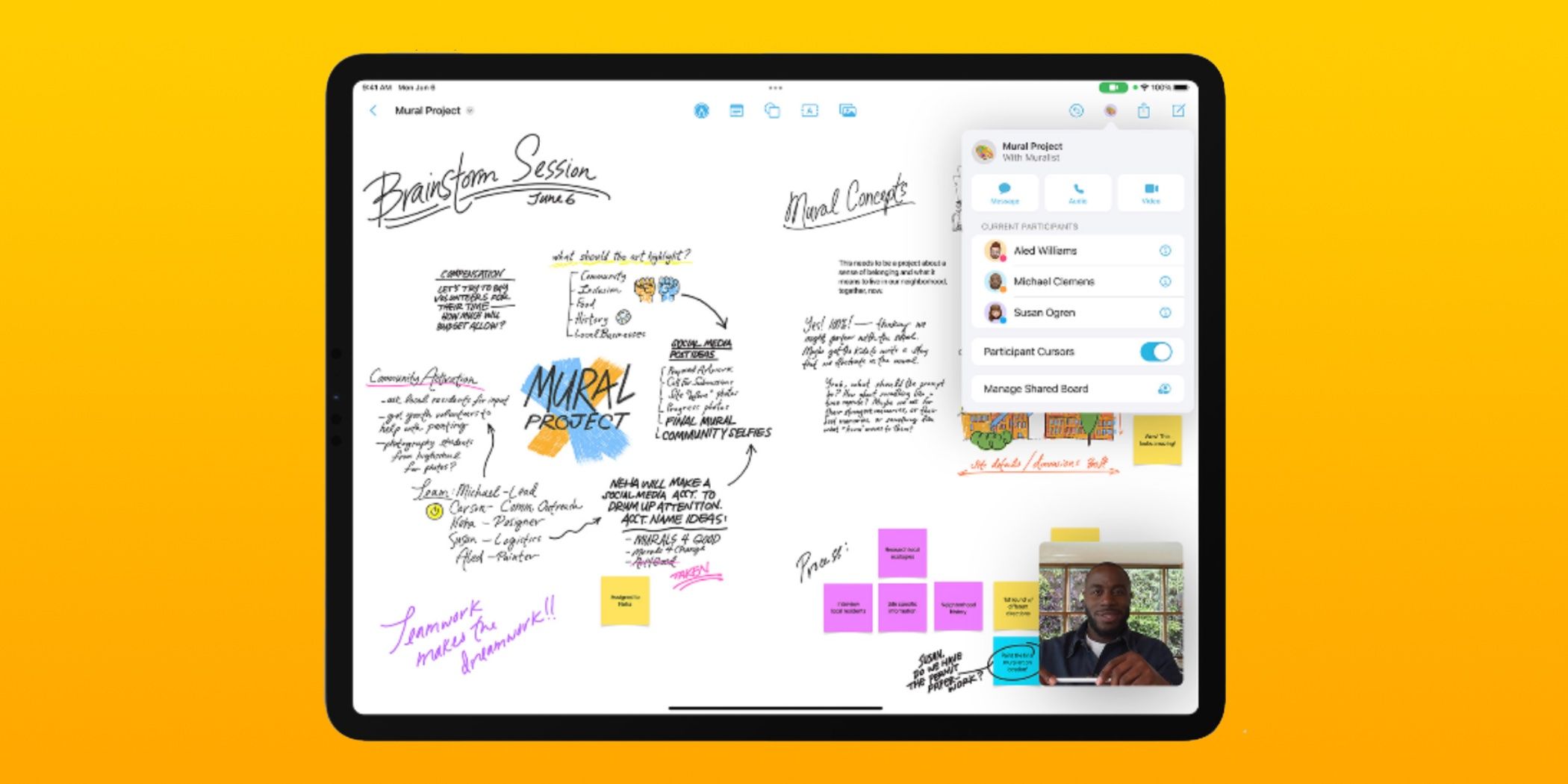How To Create & Collaborate With Freeform On iPhone, iPad, & Mac
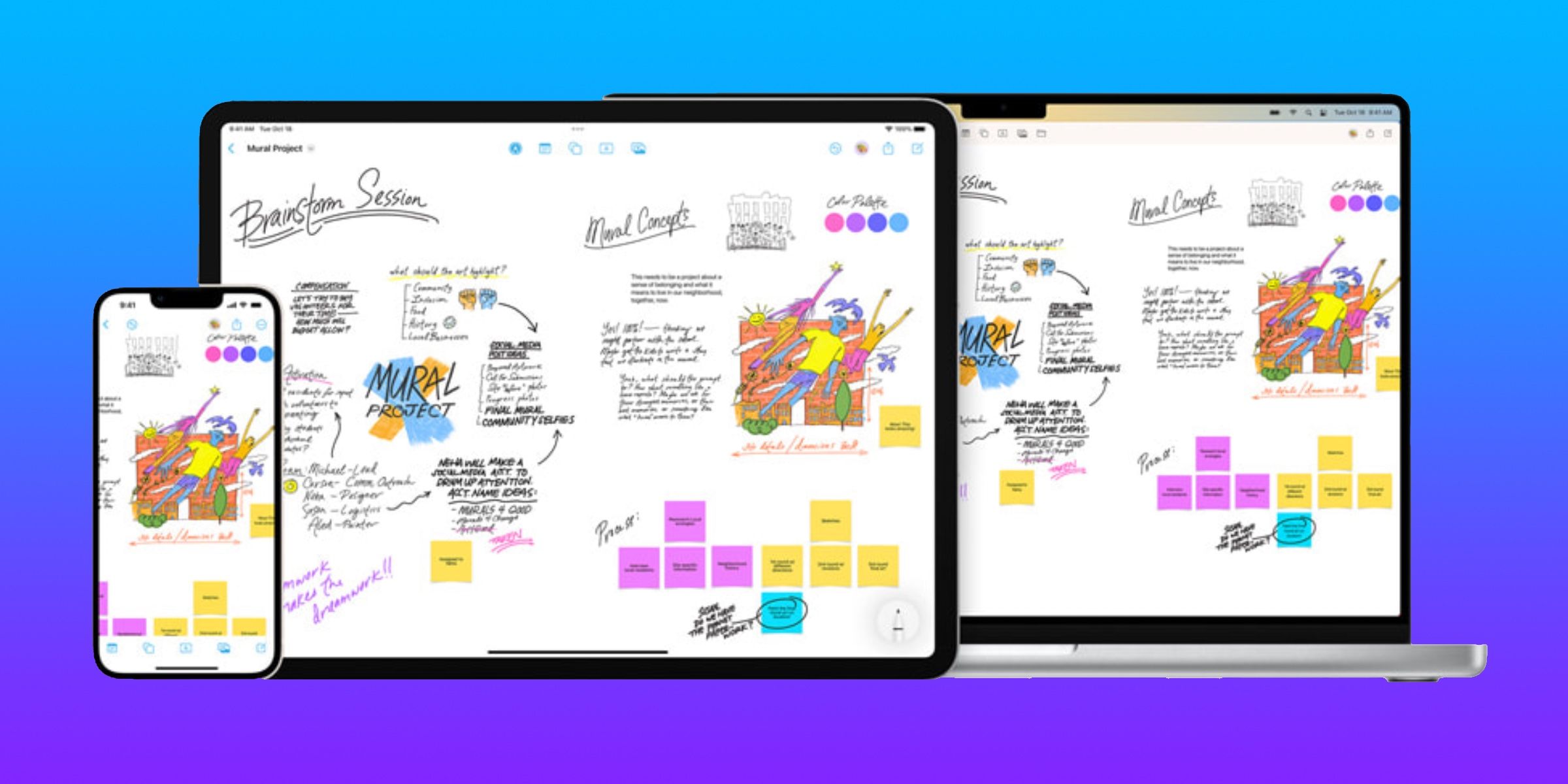
Freeform is an infinite-canvas app from Apple, and it’s available for iPhone, iPad, and Mac users to maximize their workflow and spark collaboration.
Apple has added a new default app called Freeform to iPhone, iPad, and Mac, and it’s a whiteboard app of the infinite-canvas style designed for free-thinking collaboration. The app was first announced in June 2022 at WWDC, but Apple said it wouldn’t debut until later in the year. Freeform requires an Apple device running iOS 16.2, iPadOS 16.2, or macOS Ventura 13.1 in order to download.
Freeform is the first default app released by Apple in quite some time, meaning that any device updated to the latest software will automatically have it installed. The app’s user-interface will feel familiar to people who have used the Apple Notes app, and seems designed with the Apple Pencil in mind. However, Freeform doesn’t have the same restrictions of a typical note or document. It can handle drawings, sticky notes, text boxes, shapes, and inserted media. All the while, it can be shared with up to 99 other people for in-depth collaboration.
Navigating Freeform’s Open Environment
After first opening the Freeform app on an iPad, iPhone, or Mac, users will be instantly dropped into their first workspace, called ‘Boards.’ Looking in the bottom left corner of the screen, they’ll see a box showing how much they are zoomed into the Board. By default, a Board is opened at 100 percent zoom. By tapping the current zoom, users can pick specific zoom rates from 10 percent to 400 percent. In the same menu, users can hide the default dot grid that appears on the Board. Of course, devices with touch screens can also utilize pinch-to-zoom gestures to navigate the board.
Selecting the ‘Markup‘ icon in the toolbar will activate drawing functionality, and users can draw with their finger, a stylus, or an Apple Pencil. Other options include adding a sticky note, creating shapes, adding text boxes, or inserting other media. Though Freeform’s user-interface is clearly designed with the iPad in mind, users can access and create content on an iPhone or Mac with the default apps for those platforms.
In order to share a Board with others, users will first have to enable iCloud sync for Freeform. Open the Settings app, tap the user’s name, and press the ‘Show All‘ tab under the ‘Apps Using iCloud‘ section. Find the toggle for Freeform and make sure it’s switched on, which will enable synced Boards between devices and open iCloud sharing.
Return to the Board and click the ‘Share‘ icon to start collaborating. Users can share via iMessage, email, or a link to invite other people to the workspace. After the first person has been invited, a new ‘Shared Board‘ button will appear in the toolbar to the left of the ‘Share‘ icon. After tapping this button, users can talk with collaborators through iMessage, FaceTime, or an audio call. Freeform isn’t a revolutionary note-taking or project-planning app for everyone, but it should be useful for creatives and people who like to take notes by hand.
Source: Apple
Share this news on your Fb,Twitter and Whatsapp
NY Press News:Latest News Headlines
NY Press News||Health||New York||USA News||Technology||World NewsTimes News Network:Latest News Headlines
Times News Network||Health||New York||USA News||Technology||World News