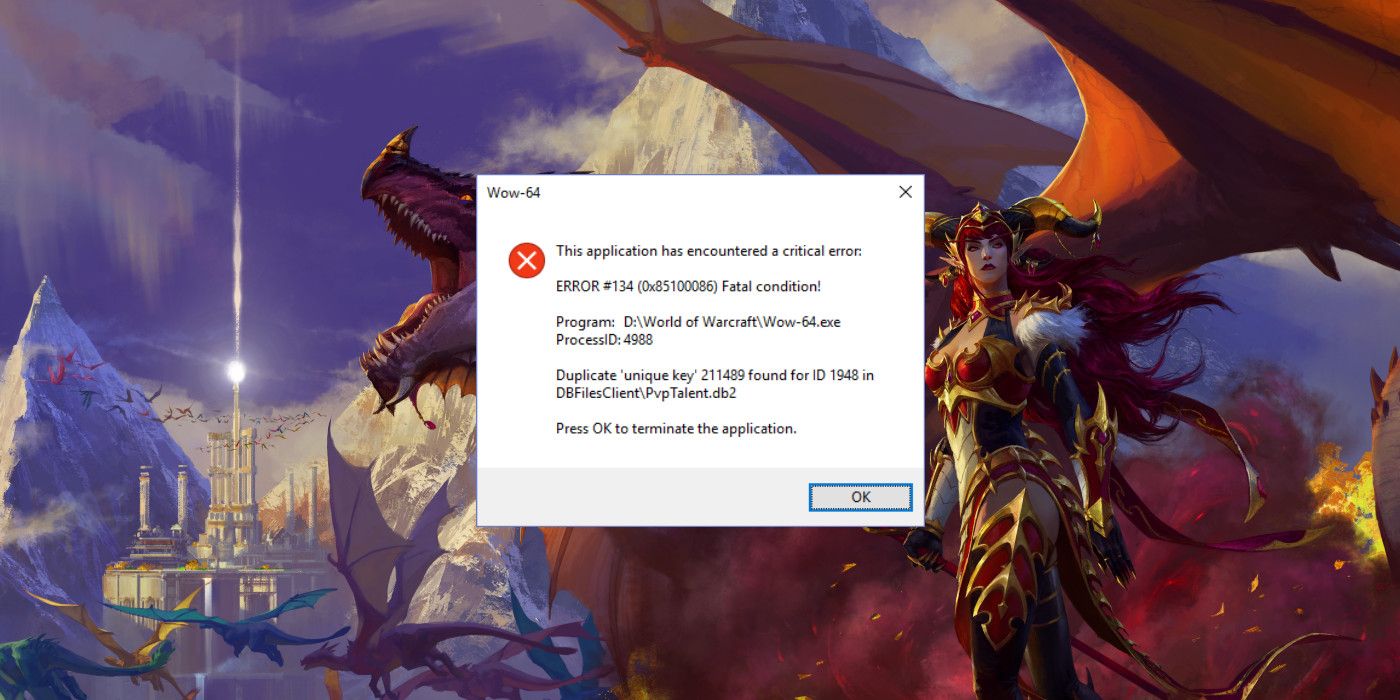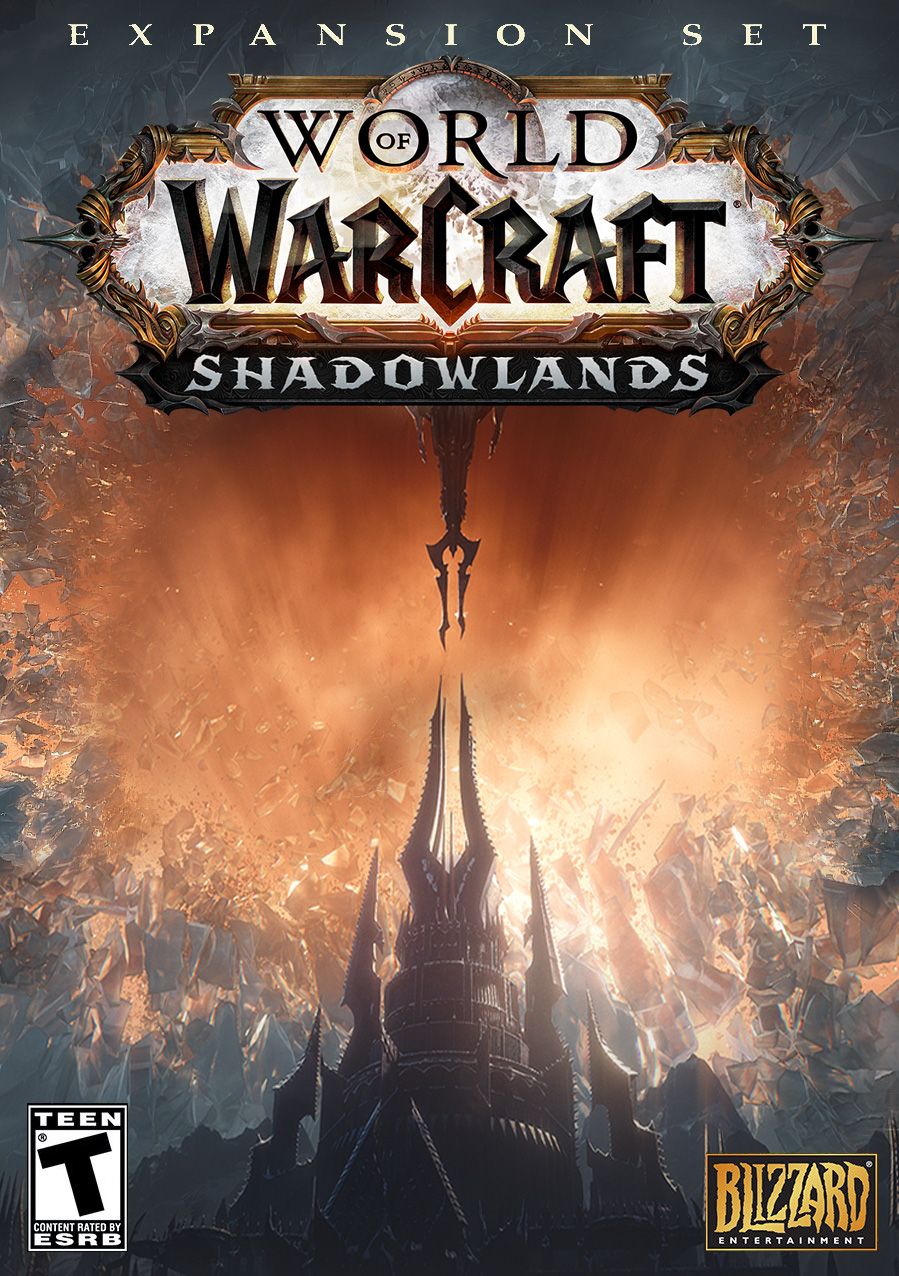How to Solve Error #134 in World of Warcraft: Dragonflight

Players whose games are crashing due to Error #134 in World of Warcraft: Dragonflight, should try one of these easy fixes to solve the issue.
World of Warcraft: Dragonflight is the massive online role-playing game’s ninth and latest expansion, and, as with most new releases, it brought with it some new possible system errors, such as the fatal Error #134. Players that have had this issue would have seen an error message that included the terms “Error #134,” “Failed to open required archive,” and “Fatal Error.” Although these might sound intimidating, most players have little to worry about, as most fixes are quick and easy to do.
The most likely reason for this error to occur in World of Warcraft: Dragonflight, the MMORPG, is that it is somehow prevented from making necessary changes to game files. As players play and progress in World of Warcraft, the game needs to change system files to reflect the progress and the loading of different content. If the game is prevented from doing so because it wasn’t granted proper permissions, is being blocked by a security program, or there are errors in its files, it will trigger Error #134 and crash.
How To Fix Error #134 in World of Warcraft: Dragonflight
According to the Youtube channel Boosted Animal, if players aren’t running the game with Administrator Mode on, then that is likely the culprit, and fixing that should resolve the issue. Players can do this by right-clicking on Battle.net’s executable file and clicking on “Run as Administrator.” Alternatively, they can right-click the file, click on properties, navigate to the “Compatibility” tab and tick the box that says “Run this program as an administrator.” By doing this, players will automatically start the app in Admin mode and enjoy World of Warcraft’s Dragonflight expansion without issue.
If doing this doesn’t solve the issue, then players will need to delve a little deeper and verify that Battle.net is not being blocked by a firewall or other security program they might have. Making sure their drivers and operating system are properly updated is also very useful as it can prevent this and other errors that might come up in the future. This can be done by navigating to Device Manager on Windows, selecting Update Device drive, or using third-party programs.
Battle.net also has a repair tool which players can find on the cogwheel next to the play button. Clicking on it should show an option entitled “Scan and Repair,” a process that can be a bit lengthy. If none of the previous methods work, then players may need to uninstall and reinstall World of Warcraft: Dragonflight via the Battle.net app. If all else fails, players can try their luck in the Technical Support Forums or try to contact Blizzard’s customer support.
Sources: Youtube/Boosted Animal
Editor’s Note: A lawsuit has been filed against Activision Blizzard by the California Department of Fair Employment and Housing, which alleges the company has engaged in abuse, discrimination, and retaliation against its female employees. Activision Blizzard has denied the allegations. The full details of the Activision Blizzard lawsuit (content warning: rape, suicide, abuse, harassment) are being updated as new information becomes available.
Share this news on your Fb,Twitter and Whatsapp
NY Press News:Latest News Headlines
NY Press News||Health||New York||USA News||Technology||World NewsTimes News Network:Latest News Headlines
Times News Network||Health||New York||USA News||Technology||World News