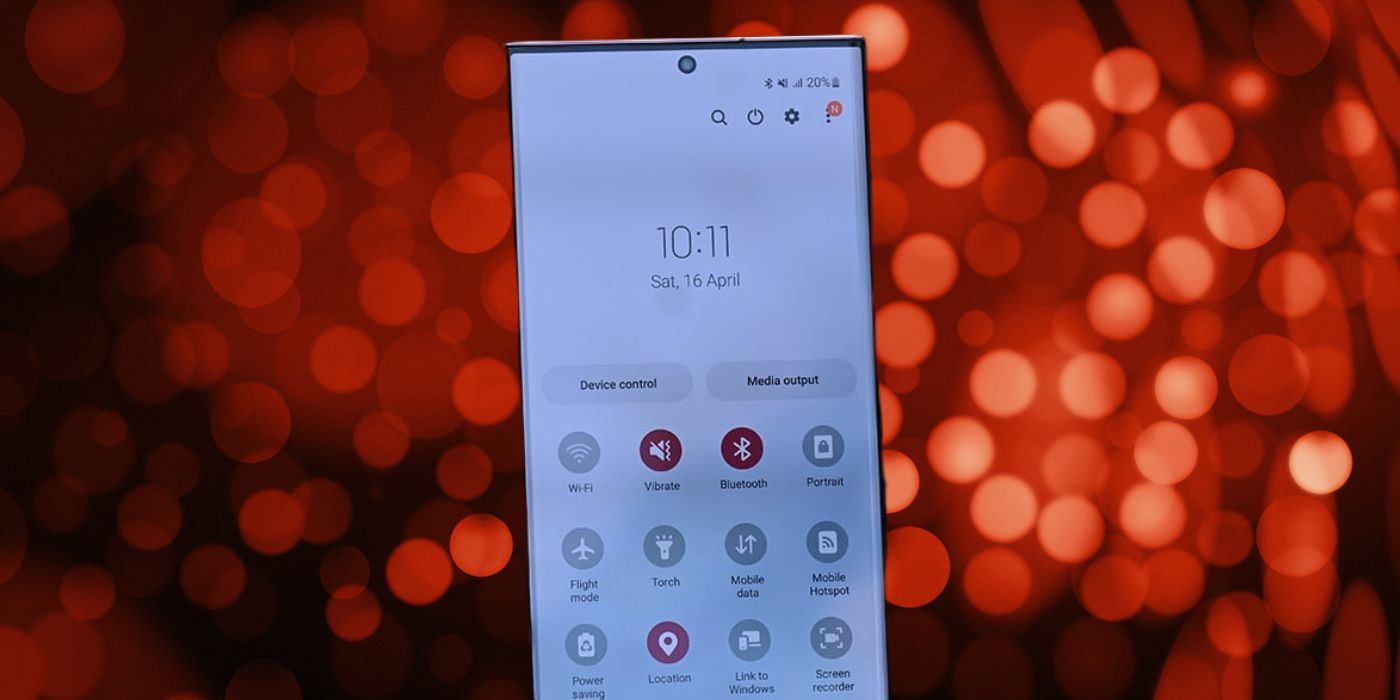How To Use Device Control On A Galaxy Phone To Control Your Smart Home
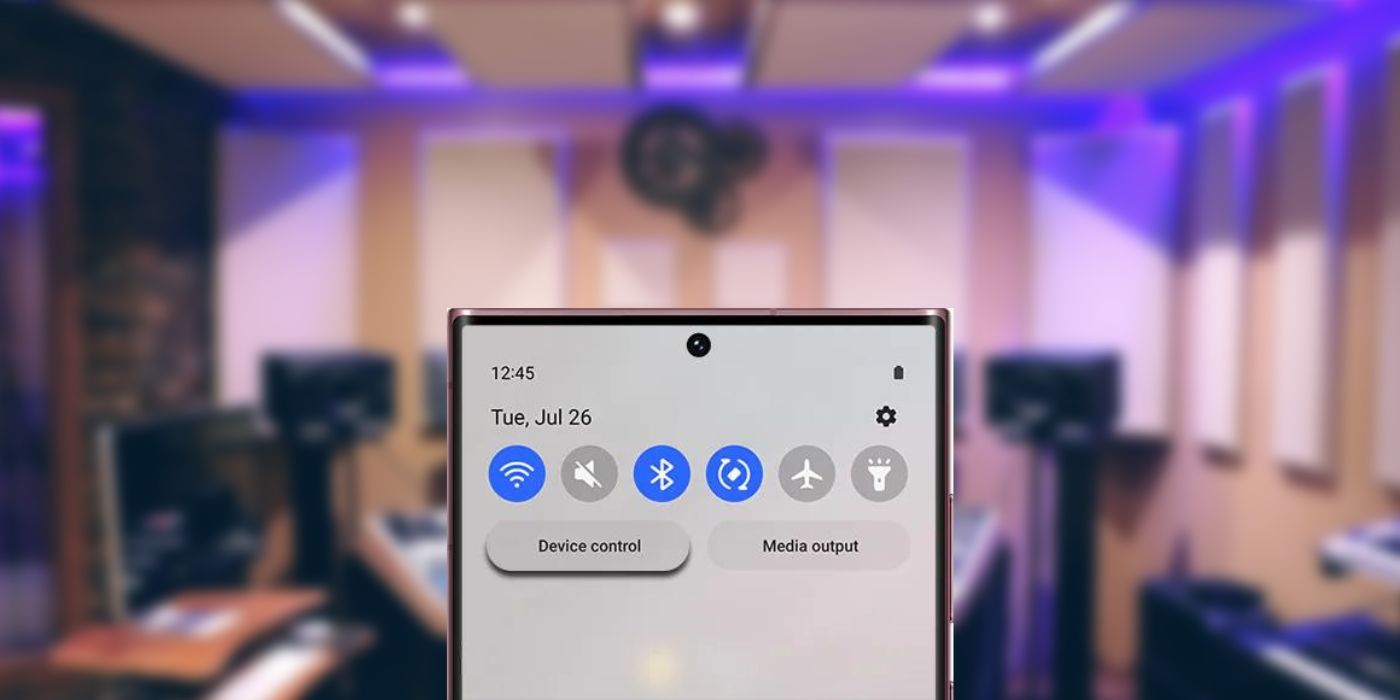
Galaxy phones have a shortcut called Device Control which makes it easy to control smart home devices connected to SmartThings or Google Home.
Samsung‘s Galaxy devices include a useful feature called ‘Device Control,’ which allows users to control smart home devices directly from the Quick Settings panel. Samsung’s SmartThings app already serves as a way to manage smart home devices, and now even supports the Matter protocol, which means users can control multiple devices from a single app. However, Samsung smartphones offer an easier way to quickly control smart devices around a home.
The Device Control feature is available on Samsung Galaxy phones running Android 10 or later. Users can swipe down from the top of the screen with two fingers to open Quick Settings, and then tap ‘Device Control‘ to access the feature. Users can choose between Samsung SmartThings and Google Home devices. Next, tap the three-dot icon in the top right, and tap on ‘Manage apps.’ Select either SmartThings or Google Home by tapping on the toggle next to it. Next, tap on either smart home platform and choose the connected smart devices to be added. The selected devices will appear on the Device Control panel and can be reordered. Tap on the small circle in the box to turn it on/off, or tap the tile to open the Google Home app.
Easy Controls For Smart Home Devices
It’s important to note that before adding smart home devices to the device control panel, the products must be configured in the SmartThings or Google Home app. Once a smart home device is set up and visible in either app, it can be added to the Device Control panel. For homes that have several smart devices, it can be hard to figure out the status of each. The Device Control panel makes it easy to access all smart home devices in one location, without having to open a separate app.
From the Device Control panel, users can perform basic controls, such as turning lights on or off, changing the brightness or color of lights, opening or closing blinds, turning smart plugs on or off, or checking the status of a door lock. If users want to access additional controls, they’ll have to open the SmartThings or Google Home app.
Given that Samsung now supports the Matter smart home standard, Device Control becomes even more convenient. Matter-enabled smart devices include smart lights, smart switches, smart plugs, smart motion sensors, smart door locks, smart thermostats, smart blinds/shades, and smart home appliances, among others. While many existing products are being updated to support Matter, new products with Matter support are expected to flood the market too. For Samsung smartphone users who have a Matter controller in their home, controlling multiple smart home devices is about to become much easier thanks to Device Control.
Source: Samsung
Share this news on your Fb,Twitter and Whatsapp
NY Press News:Latest News Headlines
NY Press News||Health||New York||USA News||Technology||World NewsTimes News Network:Latest News Headlines
Times News Network||Health||New York||USA News||Technology||World News