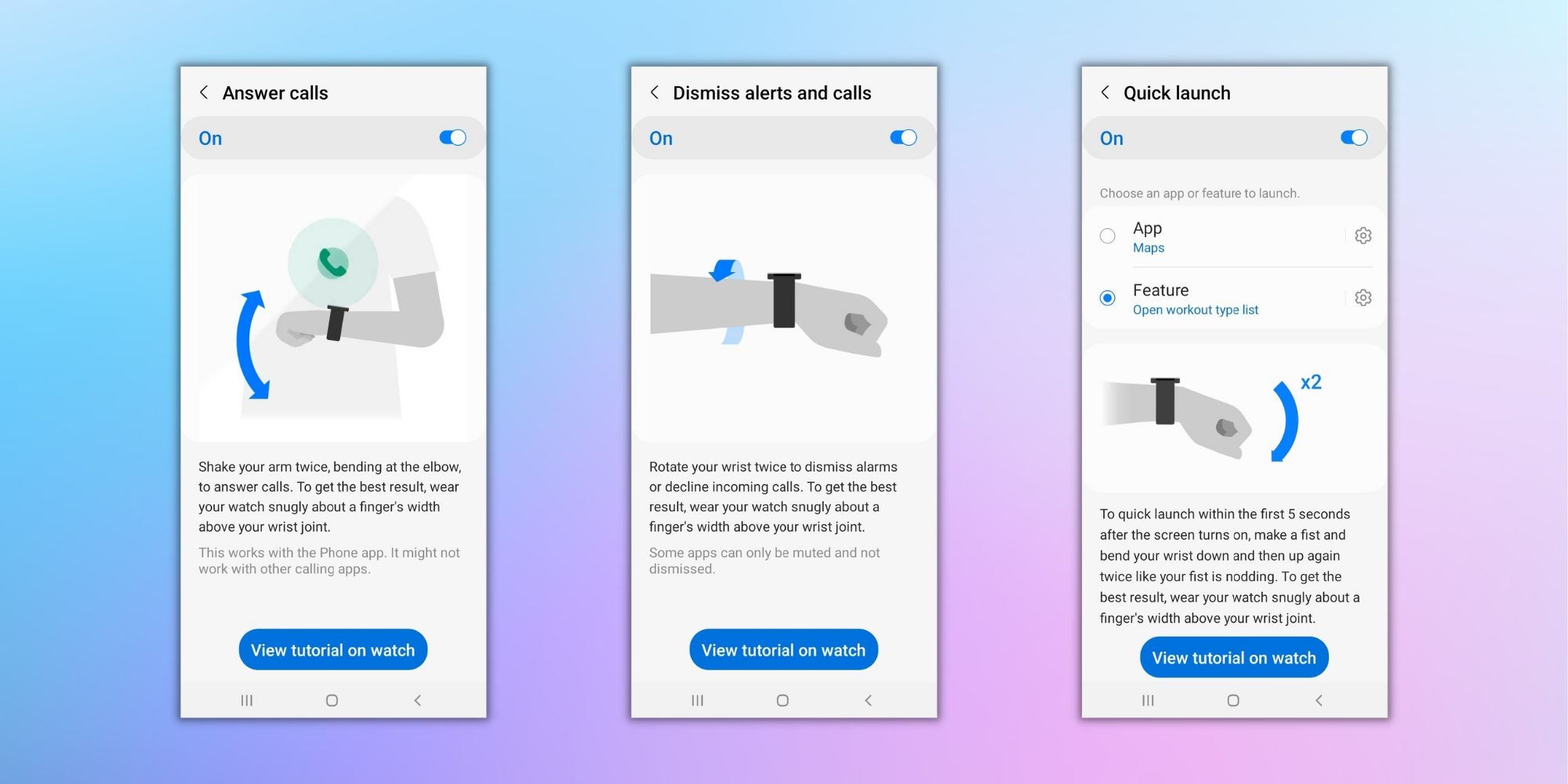The Galaxy Watch 5’s Gesture Controls Are A Game-Changer
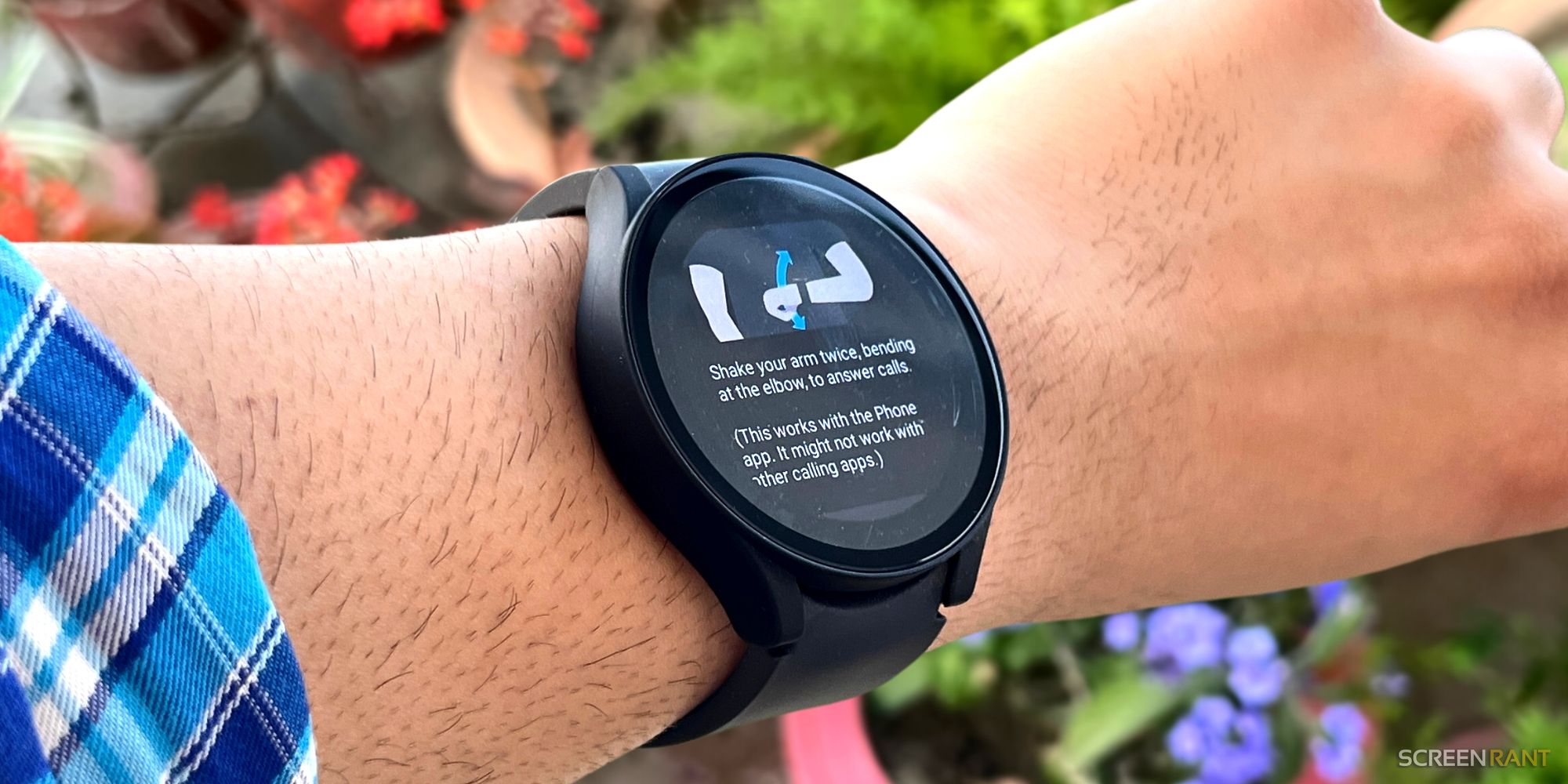
Have you purchased a Galaxy Watch 5 with the Galaxy S23? Here’s how you can enable gesture controls on the smartwatch and use them to manage calls.
The gesture controls on Galaxy Watch 5 are the coolest feature of the smartwatch, and in more ways than one, they could be a game-changer for users. The latest smartwatch from Samsung, the Galaxy Watch 5, is the most advanced wearable by the company. In addition to keeping track of health-related metrics like heart rate, blood-oxygen saturation, and stress levels, the watch supports several apps on the Google Play Store, thanks to Wear OS. It also comes with the BioActive Sensor, which can measure users’ body composition in seconds.
Since the Galaxy Watch supports so many features, it can be used for monitoring workouts, walking sessions, managing smartphone notifications, and so many other things. Using the watch’s 1.4-inch Super AMOLED display, users can navigate around several menus and get the job done without interacting with their phones. Some users even combine the wearable with Samsung’s Galaxy Buds to manage voice calls. For these and many other users, the Galaxy Watch 5’s gesture controls are a life-changing feature. Essentially, the feature helps users to answer or reject calls without touching their smartphone, earbuds, or the watch itself.
Gesture Controls Will Change How You Use Your Galaxy Watch 5
The option to enable gesture controls is in the device’s Settings app or the Galaxy Wearable app on the companion phone. To enable via the watch, swipe up on the home screen to access the app tray and open the Settings app. Then scroll down and select ‘Advanced features.‘ On the next screen, locate ‘Gestures,‘ select ‘Answer calls‘ and ‘Dismiss alerts and calls,‘ and toggle the switch to turn them on. However, it is essential to know how each works; otherwise, users wouldn’t be able to leverage the feature properly.
Here’s how the ‘Answer Calls‘ gesture works on the Watch 5. While wearing the watch, users can shake their arm twice to accept an incoming call. Users should remember that this feature works best when they lift their hand to their chest, then bend it twice, anchoring from the elbow. To reject incoming calls or alerts like alarms and reminders, users can rotate their watch-bearing wrist twice. The gesture works fine in both clockwise and anti-clockwise directions. Interestingly, the device also lets users try the motion controls before using the feature.
Another gesture, called ‘Quick Launch,’ works as a shortcut for opening an app, and the best part is that users can select the app. It is available in the ‘Advanced features‘ menu on the smartwatch and is the device’s only customizable motion control. To use it, users should make a fist from their hand and bend it up and down twice, as if knocking on a flat surface. For better understanding, the watch shows an animation of all the gestures. By default, the Quick Launch feature opens the workout selection app, but users can replace it with other apps on the device, including Google Maps, Messages, Weather, or more.
To sum up, Galaxy Watch 5’s motion controls help users manage calls and other alerts on the go by moving their arm or wrist, which is more convenient than touching the smartwatch. All these gestures are also present on the Galaxy Wearable app on users’ companion smartphones. Open the Wearable app, tap on ‘Watch Settings,‘ select ‘Advanced features‘ and enable the gestures using the toggle switches to use on the Galaxy Watch.
Source: Samsung
Share this news on your Fb,Twitter and Whatsapp
NY Press News:Latest News Headlines
NY Press News||Health||New York||USA News||Technology||World NewsTimes News Network:Latest News Headlines
Times News Network||Health||New York||USA News||Technology||World News